source computerhope.com
after reading this artical you will be able to:
1. open pdf documents in linux os by any digital computers (such as- laptops, desktops, palmtops, tablets, etc.)
2. teach others to open pdf documents in linux os by any digital computers (such as- laptops, desktops, palmtops, tablets, etc.)
There are many ways to view PDF documents in a Linux environment. Depending on your needs, we currently recommend LibreOffice if you need to edit a PDF, and Evince for simple PDF viewing.
LibreOffice
LibreOffice Writer, which is part of the open source LibreOffice suite, does a great job opening, viewing, editing, and writing PDF documents.
Installing LibreOffice
To install LibreOffice, use the instructions below which correspond to your specificoperating system:
Debian and Ubuntu
Debian and Ubuntu both use the APT package management system. In your terminal, run the following command to install the LibreOffice software package:
sudo apt-get update && sudo apt-get install libreoffice
CentOS
In CentOS first, download the LibreOffice package from https://libreoffice.orgappropriate for your system architecture. For instance, in this example we have downloaded LibreOffice_5.1.4_Linux_x86-64_rpm.tar.gz, which is an RPM package of LibreOffice 5.1.4 for 64-bit computers, into our Downloads directory.
Open a terminal and navigate to the directory where you downloaded the archive, for example:
cd ~/Downloads
tar -xzvf LibreOffice_5.1.4_Linux_x86-64_rpm.tar.gz
The archive directory structure is extracted into the current directory. Change to the directory containing the RPMs:
cd LibreOffice_5.1.4.2_Linux_x86-64_rpm/RPMS/
Then use the yum package manager to install all of the RPM packages. Any requireddependencies are also downloaded and installed:
sudo yum localinstall *.rpm
Fedora
Installing LibreOffice on Fedora is similar to installing on CentOS. First, download the RPM archive for your machine architecture from https://libreoffice.org. In this case, we downloaded the same 64-bit RPM archive as above,LibreOffice_5.1.4_Linux_x86-64_rpm.tar.gz.
Navigate to the directory where you downloaded the archive, for example:
cd ~/Downloads
Extract the archive:
tar -xzvf LibreOffice_5.1.4_Linux_x86-64_rpm.tar.gz
Navigate to the directory containing the RPMs:
cd LibreOffice_5.1.4.2_Linux_x86-64_rpm/RPMS/
Finally, install all RPMs with the dnf package management tool. Dnf is similar to yum, but the command syntax is slightly different for installing local packages:
sudo dnf install *.rpm
OpenSUSE
OpenSUSE uses the zypper package management tool. From your terminal, run:
sudo zypper install libreoffice
Arch Linux
Arch Linux uses the pacman package manager. To install libreoffice, run:
sudo pacman -S libreoffice
or:
su -c "pacman -S libreoffice"
Choose the package libreoffice-fresh or libreoffice-still. For the newest features, choose libreoffice-fresh. For the version that is the most reliably stable, chooselibreoffice-still.
Evince PDF Viewer
Evince is a lightweight program that loads and renders PDF documents in a clean, precise manner. You may prefer it to LibreOffice if all you need to do is view a PDF.
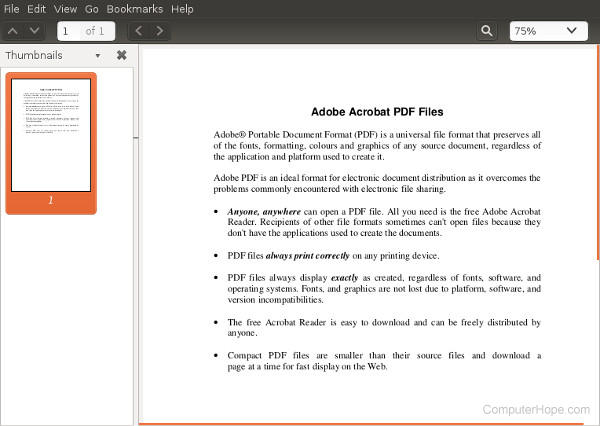
Installing Evince
Debian, Ubuntu
sudo apt-get update && sudo apt-get install evince
CentOS
sudo yum install evince
Fedora
sudo dnf install evince
OpenSUSE
sudo zypper install evince
Arch
sudo pacman -S evince
-OR-
su -c "pacman -S evince"
Comments
Post a Comment